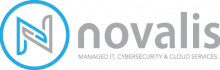How-to: Permanently Disable Office 365 Autosave Feature
The autosave feature in Microsoft Office 365 can be extremely useful or infuriating. If you fall into that second category, I’ll bet you’d love to disable the autosave feature for every document. While this only applies to OneDrive and SharePoint files, your web search brought you here, and this is what you need. The good news is, it’s easy to do, and the process is the same for all of the apps that I use regularly.
Open Word / Excel / PowerPoint:

Go to Options. Bottom left on the home screen, or bottom left of the File menu.
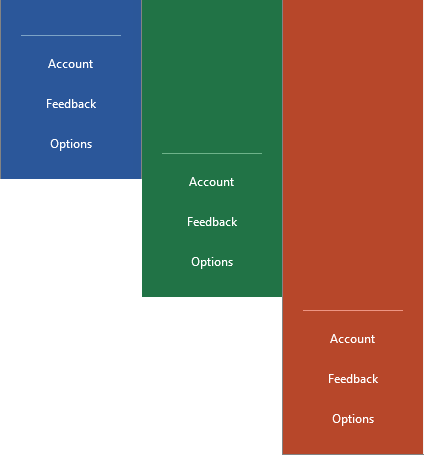
Click on Save, then uncheck the “AutoSave OneDrive and SharePoint Online files by default on” box.
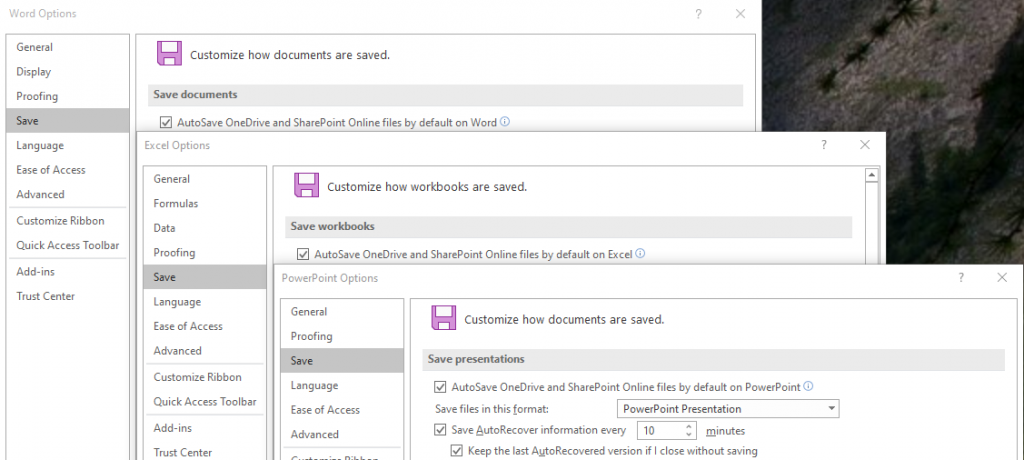
It’s important to note that this setting is per-application. If you want AutoSave disabled in all Office 365 apps, you’ll have to do this for each one. Alternatively, if you want to use AutoSave for Word, but not Excel — only disable it in Excel and you’re golden.

Adam Gross, author
Adam has 25+ years experience as an IT consultant and solutions architect. He is passionate about helping people conquer their technology issues, and helping organizations learn how to align IT to their business.